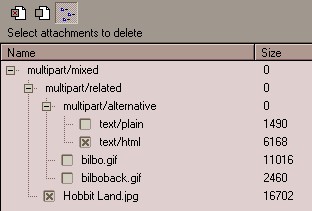Broobles » IMAPSize » IMAP Delete Attachments
Broobles » IMAPSize » IMAP Delete Attachments
|
|
||||||||||||||||||||||
|
Deleting all attachments from a message: If you want to delete all the attachments from a message, simply select the message in the message list, right click and choose the 'Delete Attachments' option. You can perform this operation on multiple messages at once. This method is fast and hardly uses any bandwidth. Selectively deleting attachments from a message: If you want to delete only some of the attachments while preserving others, you have to open the message in the Message Viewer. If the message contains attachments, you will see the 'Attachments' tab in the Message Viewer, which displays message attachments (see image below). Use the checkboxes to select attachments you want to remove.
The above images show the simple and advanced views of message attachments in the Attachments tab. In both cases the alternative HTML and the 'Hobbit Land.jpg' attachments have been chosen for deletion. Files 'bilbo.gif' and 'bilboback.gif' will remain in the message. The viewer has a Message menu with the following items:
When deleting individual attachments, you can toggle the simple/advanced view of attachments. The simple view displays all attachments as a flat list. The advanced view displays the whole message hierarchy, hence provides more information to advanced users. Note that the message which is created after attachment deletion is currently created with a flat hierarchy. This might change in the future. If you stumble upon any problems feel free to report them on the forum or email to imapsize at broobles dot com |